ABOUT
Overview
The B-gate is an intelligent mPOS hub solution which integrates, a thermal printer with a bundle of software, In this solution, a tablet PC and the B-gate are connected via either wired or wireless however, the B-gate and the other POS peripherals are wired. The B-gate also provides an innovative technology which helps to build the latest mobile POS solutions such as, integrating cloud, web and mobile apps.
The B-gate can support, the Cloud, Web and the Native applications at the same time.
The B-gate helps to build the new POS system environment, which is similar to the previous one, with much reduced space and less initial investment cost as well.
|
Remote Area |
Local Area |
|
|
Web |
|
|
|
Native |
- |
|
Applicable Products
BGT-100P
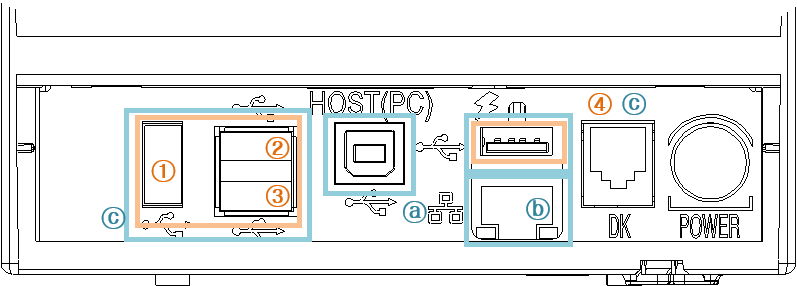
1) Communication Interface
ⓐ USB: supports Windows and Android
ⓑ Wired LAN: Ethernet (10 Mbps / 100 Mbps)
ⓒ Wireless LAN: supported by USB Dongle products
ⓓ Bluetooth: Embedded in the product (supports Windows, iOS, and Android)
2) USB ports to control peripheral devices
①~③ The USB A type port can connect to the peripheral devices, which are supported by the printer.
④ The USB A type connector can connect to the peripheral devices and the charging devices supported by the printer (Maximum 5V / 2A supported). The USB A type connector and the "HOST (PC)" USB B type connector cannot communicate at the same time. Please use either of them at a time.
|
Caution |
If you try to communicate USB A type connector ④ and "HOST (PC)" USB B type connector ⓐ at the same time |
SRR-Q300H
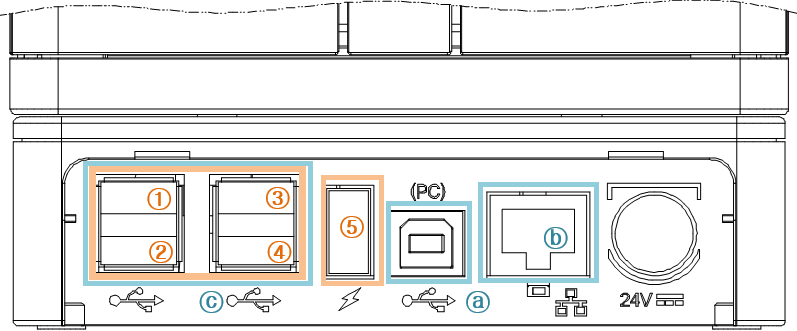
1) Communication Interface
ⓐ USB: supports Windows and Android
ⓑ Wired LAN: Ethernet (10 Mbps / 100 Mbps)
ⓒ Wireless LAN: supported by USB Dongle products
ⓓ Bluetooth: Embedded in the product (supports Windows, iOS, and Android)
2) USB ports to control peripheral devices
①~④ The USB A type port can connect to the peripheral devices, which are supported by the printer.
⑤ Port for USB charging only (Maximum 5V / 2A supported)
IFJ-BGT (SRP-S300, SRP-S320, SRP-F310II Series)
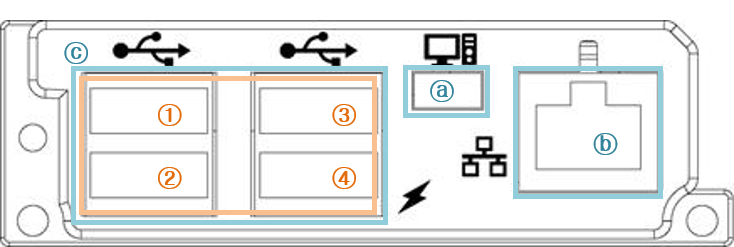
1) Communication Interface
ⓐ USB: supports Windows and Android
ⓑ Wired LAN: Ethernet (10 Mbps / 100 Mbps)
ⓒ Wireless LAN: supported by USB Dongle products
2) USB ports to control peripheral devices
①~②The USB A type port can connect to the peripheral devices, which are supported by the printer.
③ The USB A type connector and the USB Mini-B type connector cannot communicate at the same time. Please use either of them at a time.
④ The USB A type connector can connect the peripheral devices and the charging Devices, which are supported by the printer (Maximum 5V / 2A supported)
|
Caution |
If you try to communicate USB A type connector ③ and USB Mini-B type connector ⓐ at the same time, USB A type connector ③ will not work. |
Applicable Peripherals
USB Peripherals
|
Device |
Manufacturer |
Model Name |
VID |
PID |
|
MSR |
BIXOLON |
BM10 |
04d8 |
0062 |
|
MSR |
POSIFLEX |
MR2000 |
0d3a |
0500 |
|
Barcode Scanner |
HONEYWELL |
4600R |
0536 |
04c1 |
|
Barcode Scanner |
HONEYWELL |
1900 |
0c2e |
0901 |
|
Barcode Scanner |
HONEYWELL |
MS7120 |
0c2e |
0204 |
|
Barcode Scanner |
ZEBEX |
Z-3001 |
0000 |
0001 |
|
Barcode Scanner |
ZEBEX |
Z-3220 |
24ea |
0197 |
|
Barcode Scanner |
ZEBEX |
Z-6170 |
13ba |
0018 |
|
Barcode Scanner |
SYMBOL |
LS2208 |
05e0 |
1200 |
|
Barcode Scanner |
SYMBOL |
LS1203 |
05e0 |
1200 |
|
Barcode Scanner |
NEWLAND |
NLS-HR12 |
1eab |
8003 |
|
Barcode Scanner |
CIPHER LAB |
1000 |
04b4 |
0100 |
|
RFID |
RFIDEAS |
RDR-7581AKU |
0c27 |
3bfa |
|
RFID |
Feeling Technology |
EWORK-ERFID10A-608 |
1d57 |
ac08 |
|
RFID |
GIGA-TMS | TS100A |
1667 |
0005 |
|
Dallas Reader |
GIGA-TMS |
TMR901 |
1667 |
0005 |
|
NFC |
Advanced Card Systems Ltd. |
ACR1281U |
072f |
2217 |
|
USB to Serial |
BIXOLON |
BG10 |
0403 |
6001 |
|
USB to Serial |
PROLIFIC |
UCR-100S |
067b |
2303 |
|
Customer Display |
BIXOLON |
BCD-1100 |
1504 |
0011 |
|
Customer Display |
BIXOLON |
BCD-2000 |
1504 |
008c |
|
Customer Display |
BIXOLON |
BCD-3000 |
1504 |
008d |
|
Customer Display |
PARTNER |
CD-7220-UN |
076c |
0204 |
|
Customer Display |
POSIFLEX |
PD-2800UH |
0d3a |
0220 |
|
Scale |
DERIO |
E-48160 |
0403 |
6001 |
|
Caution |
You can control only the listed peripherals while operating B-gate. If you have any problems, please contact the store where you purchased the product. |
WLAN Dongle
|
Manufacturer |
Model Name |
Frequency |
Protocol |
|
TP-LINK |
TL-WN727N V3 |
2.4 GHz |
IEEE802.11 b/g/n |
|
TP-LINK |
TL-WN727N V4 |
2.4 GHz |
IEEE802.11 b/g/n |
|
TP-LINK |
T2U / T2UH (AC600) |
2.4 GHz |
IEEE802.11 b/g/n |
|
5 GHz |
IEEE802.11 ac/a |
||
|
PLANEX |
GW-USNANO2A |
2.4 GHz |
IEEE802.11 b/g/n |
|
TRENDnet |
TEW-648UBM |
2.4 GHz |
IEEE802.11 b/g/n |
|
EDIMAX |
EW-7811UN |
2.4 GHz |
IEEE802.11 b/g/n |
|
EDIMAX |
EW-7811UTC (AC600) |
2.4 GHz |
IEEE802.11 b/g/n |
|
5 GHz |
IEEE802.11 ac/a |
||
|
NETGEAR |
WNA1000M |
2.4 GHz |
IEEE802.11 b/g/n |
|
NETGEAR |
A6100 (AC600) |
2.4 GHz |
IEEE802.11 b/g/n |
|
5 GHz |
IEEE802.11 ac/a |
||
|
CSL |
300 mbps USB wireless |
2.4 GHz |
IEEE802.11 b/g/n |
|
hama |
WLAN USB Stick; 300Mbps |
2.4 GHz |
IEEE802.11 b/g/n |
|
Caution |
If you want to use wireless LAN communication while B-gate is connected, you should use the listed USB dongle. If you have any problems, please contact the store where you purchased the product. |
Cloud Server Print
Overview
Cloud Server Print is a special feature supported by the B-gate, which enables you to take a print from remote, as long as the B-gate and your devices(a computer/ smartphone/ tablet with an HTML5-supported Web browser) are connected with an internet, you can perform printing from anywhere in the world without installing any drivers or plugins.Applicable Environment
These days most of the customers choose to use online ordering options from their favorite shops to save their time, the recent surveys stated that, the shops, which offers online ordering options to the customers rewarded with higher sales record than their competitors, So if you are into Online Ordering Industires like, restaurants, coffee shops, retail shops, movie ticketing, etc, and looking for an online ordering solution without installing any drivers and plugins and wants to perform printing from anywhere and you wanto to monitor your Shop (Error status, Order Info, etc.) remotely, then the B-gate’s Cloud Server Print is for you.
Tutorials
This section describes a complete overview of the Cloud Server Print, including Cloud Server Print configuration settings, supported features, building a web application and system requirements, etc.Tutorial for Cloud Server Print
Development Environment
Since the Cloud Server Print has been web based, a web application has to be developed to use this feature. Web Application usually developed by using HTML, CSS and JavaScript and it runs in web browsers, so there is no need for specific operating system supports; however, the selection of web browser should be relevant.
Dev for Cloud Server Print
Sample Apps
Bixolon provides demo applications in two categories, POS DEMO and LABEL DEMO for the demo purpose,
The POS DEMO is used to test the POS Printers with B-gate.
The LABEL DEMO is used to test the Label Printers with B-gate.
The POS Demo provides 4 sample web applications for the demo purpose.
This sample app demonstrates Coupon Printing using the Cloud Server Print.
- Queue Ticket App
This sample app demonstrates Queue Ticket Printing using the Cloud Server Print.
- Sample Coffee Shop Demo App
This sample app demonstrates the online order functionality of a coffee shop using the Cloud Server Print.
- Editor Sample App
The purpose of Sample app is used to demonstrate the supported SDK API of the Cloud Server Print.
The LABEL Demo provides 2 sample web applications for the demo purpose.
- ALL DEMO App
This sample app is used to demonstrate all the supported Label Print SDK API of the Cloud Server Print.
- Sample Restaurant Demo App
This sample app is intended to demonstrate the online order functionality of a restaurant using Cloud Server Print.
Sample App for Cloud Server Print
APIs
BIXOLON provides set of SDK API’s to support the Cloud Server print, the developers who are intended to develop the Cloud Server Print web applications, has to integrate the SDK API’s to their web applications.
Supported APIs
|
Function Name |
Description |
|
makeAlign |
Align Print Items |
|
makeText |
Print Text data |
|
makePaperFeed |
Print Paper Feed |
|
makeImage |
Print Image |
|
makeNVlogo |
Print NV Logo Item |
|
makeBarcode12 |
Print One dimensional Barcode |
|
makePDF417 |
Print 2-dimensional PDF417 Symbol |
|
makeQRCODE |
Print 2-dimensional QRCode Symbol |
|
makePaperCut |
Print Paper Cut |
|
makeDKout |
Make Cash Draw Kick Out Information |
|
makeBuzzer |
Make Buzzer Sound |
|
makeCmd |
Print Direct I/O Commands |
|
makeReinit |
Printer Reset |
|
SelectPageMode |
Enable/Disable Page Mode |
|
SetPrintAreaInPm |
Sets the size and position of the printing area when set to Page Mode |
|
SetPrintDirectionInPM |
Set the printing direction in the Page Mode |
|
SetVerticalPositionInPM |
Set the vertical position for printing in Page Mode |
|
SetHorizontalPositionInPM |
Set the horizontal position for printing in Page Mode |
|
PrintDataInPM |
Print all the data in the printer buffer and switched to standard mode after printing |
|
getDeviceList |
Get Connected POS Printer List Information |
|
getShopList |
Get Registered Shop Information |
|
getOfflineShops |
Get All the Offline Shops ID from the Cloud Server |
|
sendData |
Send Print Data to B-gate |
Supported APIs – LABEL PRINTER SDK
|
Function Name |
Description |
FeedOneLabel
|
Feed One Label |
SetSpeed
|
Set Printing Speed |
SetDensity
|
Set Printer Density |
SetOrientation
|
Set Printing Orientation |
SetCutter
|
Set Auto Cutter |
SetOffset
|
Set Offset Length |
SetCutPostion
|
Set Label Cutting Location |
SetPrintingType
|
Set Printing Type |
SetBackFeed
|
Set Back Feed |
SetPaper
|
Set Paper |
SetMargin
|
Set Page Margin |
SetCharacterSet
|
Set International Code and Code Page |
PrintDeviceFont
|
Draw Device Font on Image Buffer |
PrintVectorFont
|
Draw Vector Font on Image Buffer |
PrintCircle
|
Draw Circle on Image Buffer |
PrintBlock
|
Draw Block on Image Buffer |
Print1DBarcode
|
Draw 1D Barcode on Image Buffer |
PrintMaxiCode
|
Draw 2D Maxi Barcode on Image Buffer |
PrintPDF417
|
Draw 2D PDF417 Barcode on Image Buffer |
PrintQRCode
|
Draw QRCode on Image Buffer |
PrintDataMatrix
|
Draw 2D DataMatrix Barcode on Image Buffer |
PrintAztec
|
Draw 2D Aztec Barcode on Image Buffer |
PrintCode49
|
Draw 2D Code49 Barcode on Image Buffer |
PrintCODABLOCK
|
Draw 2D CODABLOCK Barcode on Image Buffer |
PrintMicroPDF
|
Draw 2D MicroPDF Barcode on Image Buffer |
PrintIMBSplBar
|
Draw IMB Special Barcode on Image Buffer |
PrintMSISplBar
|
Draw MSI Special Barcode on Image Buffer |
PrintPLESSEYSplBar
|
Draw PLESSEY Special Barcode on Image Buffer |
PrintTLC39SplBar
|
Draw TLC39 Special Barcode on Image Buffer |
PrintRSSSplBar
|
Draw RSS Special Barcode on Image Buffer |
printImage
|
Draw Bitmap Image on the Image Buffer |
printS
|
Print the Image Buffer |
|
getLabelDeviceList |
Get Connected Label Printer List Information |
sendLabelData
|
Send Label Data to the Printer |
Web App Print
Overview
WebApp Print is a special feature supported by the B-gate, which enables you to take a print from local network, as long as the B-gate and your devices(a computer/ smartphone/ tablet with an HTML5-supported Web browser) are connected with same intra-network, you can perform printing without installing any drivers or plugins
Applicable Environment
Server providers or a shop owner, who wants to provide a web based POS printing solution to your customers without installing any drivers or plugins and want to use your own intra network for printing then the B-gate’s WebApp Print is for you.
Tutorials
This section describes the overall information about the WebApp Print, here you can learn about the WebApp Print configuration setting, supported features, build your web application and the system requirements, etc.
Tutorial for Web App Print
Development Environment
Since the WebApp Print has been web based, a web application has to be developed to use this feature. Web Application usually developed by using HTML, CSS and JavaScript and it runs in web browsers, so there is no need for specific operating system supports; however, the selection of web browser should be relevant.
Sample Apps
• Bixolon provides sample applications in three categories, POS DEMO, LABEL DEMO and DEVICE CONTROL, for the demo purpose,
The POS DEMO is used to test the POS Printers with B-gate.
The LABEL DEMO is used to test the Label Printers with B-gate.
The DEVICE CONTROL demo is used to test the Peripheral devices, such as, Scanners, MSR, RFID, NFC, Dallas Key Readers, Scale and BCD Display
• The POS Demo provides 4 sample web applications for the demo purpose.
- Sample Coupon App
This sample app demonstrates Coupon Printing using the WebApp Print.
- Queue Ticket App
This sample app demonstrates the Queue Ticket Printing using the WebApp Print.
- Sample Coffee Shop Demo App
This sample app demonstrates the online order functionality of a coffee shop using WebApp Print.
- Editor Sample App
• The purpose of Sample app is used to demonstrate the supported SDK API of the WebApp Print.
• The LABEL Demo provides 2 sample web applications for the demo purpose.
- ALL DEMO App
This sample app is used to demonstrate all the supported Label Print SDK API of the WebApp Print.
- Sample Restaurant Demo App
This sample app is intended to demonstrate the online order functionality of a restaurant using WebApp Print.
The DEVICE CONTROL provides 2 sample web applications for the demo purpose.
- Read Input Device Demo App
This sample app is used to demonstrate to read the data from the connected input devices.
- WRITE BCD Demo App
This sample app is used to demonstrate to write data to the connected BCD Display.
APIs
BIXOLON provides set of SDK API’s to support the WebApp Print, the developers who are intended to develop the WebApp Print web applications, has to integrate the SDK API’s to their web applications
Supported APIs – POS PRINTER SDK
|
Function Name |
Description |
|
makeAlign |
Align Print Items |
|
makeText |
Print Text data |
|
makePaperFeed |
Print Paper Feed |
|
makeImage |
Print Image |
|
makeNVlogo |
Print NV Logo Item |
|
makeBarcode12 |
Print One dimensional Barcode |
|
makePDF417 |
Print 2-dimensional PDF417 Symbol |
|
makeQRCODE |
Print 2-dimensional QRCode Symbol |
|
makePaperCut |
Print Paper Cut |
|
makeDKout |
Make Cash Draw Kick Out Information |
|
makeBuzzer |
Make Buzzer Sound |
|
makeCmd |
Print Direct I/O Commands |
|
makeReinit |
Printer Reset |
|
SelectPageMode |
Enable/Disable Page Mode |
|
SetPrintAreaInPm |
Sets the size and position of the printing area when set to Page Mode |
|
SetPrintDirectionInPM |
Set the printing direction in the Page Mode |
|
SetVerticalPositionInPM |
Set the vertical position for printing in Page Mode |
|
SetHorizontalPositionInPM |
Set the horizontal position for printing in Page Mode |
|
PrintDataInPM |
Print all the data in the printer buffer and switched to standard mode after printing |
|
getDeviceList |
Get Connected Printer List Information |
|
getShopList |
Get Registered Shop Information |
|
sendData |
Send Print Data to B-gate |
Supported APIs – LABEL PRINTER SDK
|
Function Name |
Description |
FeedOneLabel
|
Feed One Label |
SetSpeed
|
Set Printing Speed |
SetDensity
|
Set Printer Density |
SetOrientation
|
Set Printing Orientation |
SetCutter
|
Set Auto Cutter |
SetOffset
|
Set Offset Length |
SetCutPostion
|
Set Lablel Cutting Location |
SetPrintingType
|
Set Printing Type |
SetBackFeed
|
Set Back Feed |
SetPaper
|
Set Paper |
SetMargin
|
Set Page Margin |
SetCharacterSet
|
Set International Code and Code Page |
PrintDeviceFont
|
Draw Device Font on Image Buffer |
PrintVectorFont
|
Draw Vector Font on Image Buffer |
PrintCircle
|
Draw Circle on Image Buffer |
PrintBlock
|
Draw Block on Image Buffer |
Print1DBarcode
|
Draw 1D Barcode on Image Buffer |
PrintMaxiCode
|
Draw 2D Maxi Barcode on Image Buffer |
PrintPDF417
|
Draw 2D PED417 Barcode on Image Buffer |
PrintQRCode
|
Draw QRCode on Image Buffer |
PrintDataMatrix
|
Draw 2D DataMatrix Barcode on Image Buffer |
PrintAztec
|
Draw 2D Aztec Barcode on Image Buffer |
PrintCode49
|
Draw 2D Code49 Barcode on Image Buffer |
PrintCODABLOCK
|
Draw 2D CODABLOCK Barcode on Image Buffer |
PrintMicroPDF
|
Draw 2D MicroPDF Barcode on Image Buffer |
PrintIMBSplBar
|
Draw IMB Special Barcode on Image Buffer |
PrintMSISplBar
|
Draw MSI Special Barcode on Image Buffer |
PrintPLESSEYSplBar
|
Draw PLESSEY Special Barcode on Image Buffer |
PrintTLC39SplBar
|
Draw TLC39 Special Barcode on Image Buffer |
PrintRSSSplBar
|
Draw RSS Special Barcode on Image Buffer |
printImage
|
Draw Bitmap Image on the Image Buffer |
printS
|
Print the Image Buffer |
|
getLabelDeviceList |
Get Connected Label Printer List Information |
sendLabelData
|
Send Label Data to the Printer |
Supported APIs – DEVICE CONTROL SDK
|
Function Name |
Description |
|
getInputDevices |
Get Connected Input Devices(Scanner, MSR, NFC, RFID, DallasKey,BCD Display and Scale) Information |
|
directBCDIO |
Send Direct I/O Commands to the Connected BCD Display |
|
resetBCD |
Reinit the BCD Display |
|
displayString |
Send String Data to the BCD Display |
|
clearBCDScreen |
Clear the BCD Display Screen |
|
clearBCDImage |
Clear the BCD images, only Bixolon BCD-2000 and BCD-3000 models supported |
|
displayBCDImage |
Display the BCD images, only Bixolon BCD-2000 and BCD-3000 models supported |
|
storeBCDImage |
Download the raster image to the BCD, only Bixolon BCD-2000 and BCD-3000 models supported |
|
readScanner |
Read input data from the Barcode Scanner |
|
stopScanner |
Stop reading data from the Barcode Scanner |
|
readMSR |
Read input data from the MSR |
|
stopMSR |
Stop reading data from the MSR |
|
readNFC |
Read input data from the NFC |
|
stopNFC |
Stop reading data from the NFC |
|
readRFID |
Read input data from the RFID |
|
stopRFID |
Stop reading data from the RFID |
|
readDallasKey |
Read input data from the Dallas Key |
|
stopDallasKey |
Stop reading data from the Dallas Key |
|
readScale |
Read input data from the Scale |
|
stopScale |
Stop reading data from the Scale |
API for Web App Print
Native App Print for Windows
Overview
You can develop a Windows program with B-gate.Applicable Environment
It can be used in a Windows OS environment.
List of supportable OS;- Microsoft Windows XP (32bit/64bit)
- Microsoft Windows VISTA (32bit/64bit)
- Microsoft Windows 7 (32bit/64bit)
- Microsoft Windows 8 (32bit/64bit)
- Microsoft Windows 8.1 (32bit/64bit)
- Microsoft Windows 10 (32bit/64bit)
Tutorials
BIXOLON provides a sample program which can test B-gate in a Windows OS environment. In order to use the sample app, the devices will be required to be connected to B-gate.
Tutorial for Windows
Development Environment
Dev for WindowsSample Apps
Sample App for WindowsAPIs
An API is provided so that users can easily develop Windows programs using B-gate.
API for Windows
Native App Print for iOS
Overview
It describes the library required for developing applications for iOS.Applicable Environment
|
The following is a list of verified devices. • iPhone 5 / 5s / 6 / 6Plus / 6s / 6s Plus / 7 / 7 Plus • iPad2 / iPad mini / iPad Air / iPad Pro 2. Support Platform • iOS 8.0 or higher |
Tutorials
BIXOLON offers a simple app to easliy test the iOS SDK. A required development environment should be established to use this app.
Tutorial for iOS
Development Environment
Dev for iOSSample Apps
Sample App for iOSAPIs
It helps to control B-gate and BIXOLON's printer and peripherals connected to B-gate in an iOS applications.
It makes it easy to check the status of printers and peripherals in applications.
API for iOS
Native App Print for Android
Overview
It provides information about configuring and designing applications for Android using B-gate printers.
Applicable Environment
Android 4.0(Ice Cream Sandwich) or later
Supported interface: Bluetooth, Wi-FiTutorials
The manual is based on Eclipse and the sample program is provided in Java language.
Tutorial for Android
Development Environment
Dev for AndroidSample Apps
Sample App for AndroidAPIs
It helps to control B-gate and BIXOLON's printer and peripherals connected to B-gate in Android applications.
It makes it easy to check the status of printers and peripherals in applications.API for Android




 Cloud Server Print
Cloud Server Print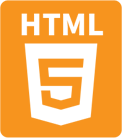 Web App Print
Web App Print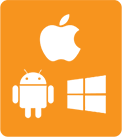 Native App Print
Native App Print